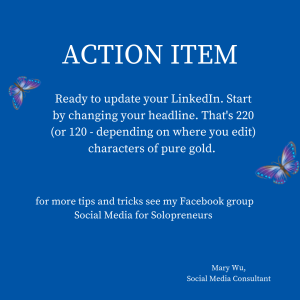I love LinkedIn
That’s not a secret – while I do education on all of the social media platforms, LinkedIn is the one that I favor for myself and my business.
When a group asks me to do a short presentation on LinkedIn I’ll often opt for a presentation about the part of LinkedIn that appears “above the fold.”
For those of you that are old enough to remember newspapers – “back in the day” newspapers would sell themselves based on what was on the top half of the first page of the paper. Interest had to be grabbed by someone walking past a newsstand or a newspaper vending machine based on what someone could see in a few seconds glance.
There are 4 major sections of LinkedIn that can be seen “above the fold” and is someone is just glancing at your LinkedIn profile, whether it’s a potential client or employer, you want to grab their interest in this section of LinkedIn.
The four most visible sections of your LinkedIn profile are the
- Images (both the profile and the background)
- Headline (120 or 220 characters of pure gold — read on to find out how to get an extra 100 characters here)
- Summary
- Media
We’ll take these items one at a time.
IMAGES
There are two “images” at the top of your LinkedIn page. Your profile photo and your banner photo.
For your profile image — use a CURRENT professional looking image. You want something with solid colors and a solid background. This is worth hiring a professional photographer – or looking around for someone offering headshots. If you are planning to meet a client or potential employer you want them to be able to recognize you from this photograph.
For your banner photo, you can have a little more fun. This is an area where you can show something specific to your business — but be warned – views are subject to change at any time, so you may either want to play to keep an eye on this and update when necessary, or you may want to keep things simple, general, and without important points along the top, bottom, or sides of the banner.
HEADLINE
After your name, there is a section you can edit for your headline. This is important because it shows up EVERYWHERE — when you make a post on LinkedIn it shows up – if you comment on someone’s post or article it shows up – and it even shows up in search engine results.
Here’s the deal — you have 120 characters
OR — you have 220 characters.
At last check – if you edited this on a desktop or laptop you were awarded 120 characters, but if you edited this on a PHONE you got 220 characters.
Typically when I’m editing anything I’ll use a desktop (insert “ok boomer” here). I like the keyboard, BUT — editing my headline — that’s the one time I’ll go out of my way to use my phone.
It’s not many characters — so try to make good use of it.
SUMMARY
The summary has a lot more characters than the headline. You might be tempted to use all the words and say many things but I’d caution you to remember that sometimes people are busy — so make sure you hit the top points that you’d like to make early on in the summary. You can then go on to be more detailed – but make sure you grab their interest right away. Also – MAKE SURE TO PUT YOUR CONTACT INFORMATION IN YOUR SUMMARY. If someone really wants to find you – give them many ways they can do that.
You’ll want to use this section to tell people
- What you are
- Who you help
- How you make their life better
- Proof that you are credible (feel free to add some of that proof to the “media” section)
MEDIA
You can add just about anything to the media section. Some examples:
- Speaker sheet
- Video from a presentation
- Link to your podcast or book or website or Facebook group or
- Slideshow from a presentation
As of this writing (January 2020) you can use the following formats in the media section:
Adobe PDF (.pdf)
Microsoft PowerPoint (.ppt/.pps/.pptx/.ppsx/.pot/.potx)
Microsoft Word (.doc/.docx/.rtf)
.jpg/.jpeg
.png
.gif – this doesn’t support animation, however the first frame will be extracted
Important:
The file size may not exceed 100 MB.
The page limit is 300 with a 1 million word count limit
The maximum resolution for images in 120 megapixels.
If you’re looking at these instructions and it’s not making sense, GO TO THIS LINK to find out what LinkedIn says about media files.
You can not currently upload video – but as of this writing, LinkedIn seems to allow you to link to a YouTube video.
IN CONCLUSION
LinkedIn is a powerful platform for getting connected (and staying connected) to your contacts.
If you’re interested in learning more about LinkedIn – ask me about upcoming classes or workshops. I hold classes at local colleges, local libraries, and through my own online platform.